Seriously?! That's what a lot of people are saying when they found out that their Xbox One doesn't have a native streaming media player. When a new system is introduced and lacks features that the previous system had, it really pisses people off. The Xbox 360 allowed people to stream music and video files from a flash drive, as long as it was formatted with the Windows FAT32 file system.
That made it super easy to transfer movies or music onto your main TV screen in a few seconds. You could also stream media via a DLNA ( Digital Living Network Alliance) connection. This usually requires a PC running Windows or select mobile devices that allow media sharing.
Xbox One
The Xbox one does not currently have USB support. But you can expect them to add some sort of support, similar to third-party headset support. It does support DLNA still, but things could get tricky.
So if you are looking to play those MP4s and and AVIs on your shiny new console, you do have a few options.
Plug It In
Since the Xbox One has both and input and output for the HDMI you can actually plug your Xbox 360 (or PS3) into your Xbox One. Now, with your Xbox 360 plugged in you can stream your USB files, or whatever media you already have on your 360 through your Xbox One. Yup, it sounds a little ridiculous but does solve the problem.
DLNA
While the Xbox One does technically support DNLA, it will not automatically find a device to connect to. Basically, it acts as a receiver only, requiring you to actually send the files from you computer to the Xbox One. You will also need to install the proper Microsoft apps in order to play those files. For music files you'll need to have Xbox Music installed, and for videos, Xbox Video. Both are free and can be found in the One Store. Now when you send a music or video file the Xbox One will recognize it and use the proper app.
Charms -> Devices -> Play
If you're using Windows 8 or later, you can open the Devices Charm, tap Play, and select your Xbox One (which should show up if you're on the same network) while in almost any modern app that's currently playing a video. Notably, this even works for many flash/html5 videos when you're using IE11.
Mobile
You can also stream media from your Android or Apple phone using an app. Note that some Android devices may be able to stream to your Xbox One by default. If not you can download AllCast Beta.
This app allow you to stream media from your phone to practically any device, including the Xbox One. Simply download and install the app, locate the media you want to stream, hit the cast button and select your Xbox One.
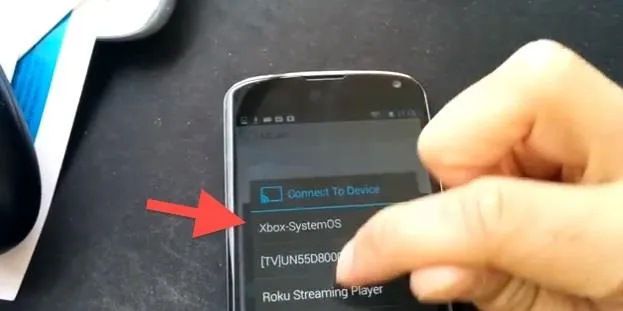
All Cast was previously available in the Play Store but actually got banned, perhaps because of how it interacted with the Google Chromecast.
Alternatively you can use Skifta on your Android or iOS device.























Comments
Be the first, drop a comment!